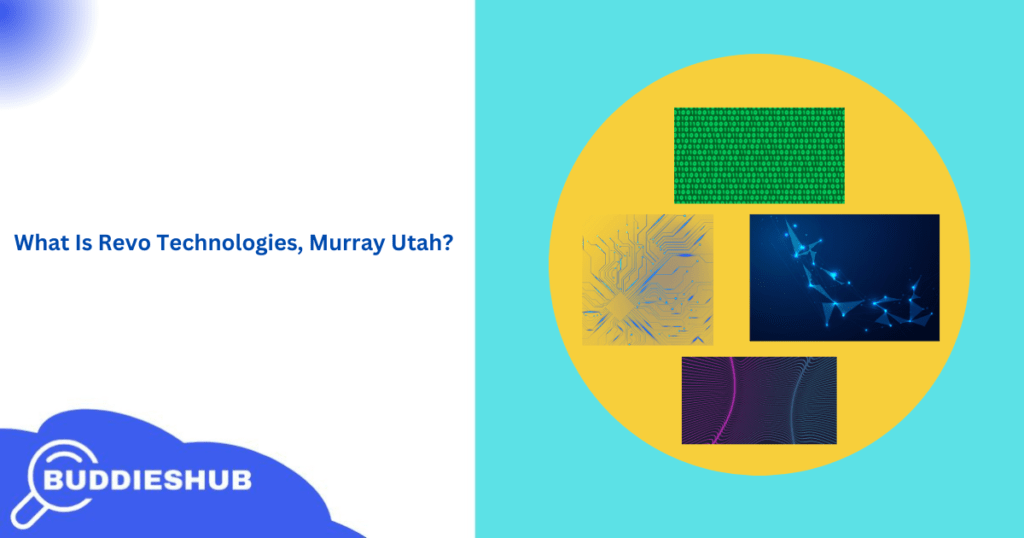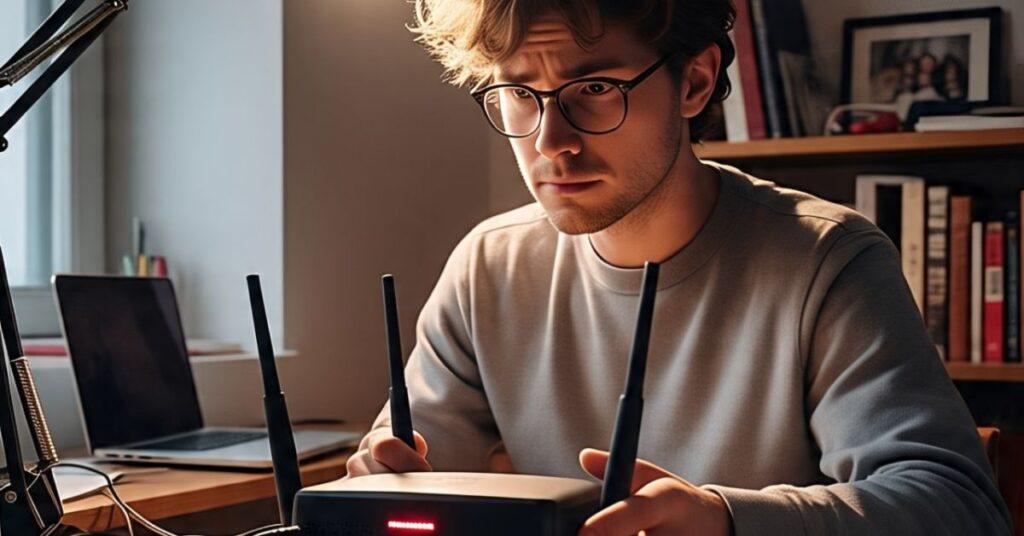
🧠 So… What’s With the Blinking Red Light?
You’re in the middle of streaming, gaming, or just minding your business, and boom—your router starts blinking red. It’s like your device is trying to tell you something… and spoiler alert: it’s not good.
Let’s break down what this stubborn red light usually means—and why it’s not always a reason to freak out.
Common Meanings Behind a Blinking Red Router Light
- Signal loss or internet outage—probably the most common culprit. No signal, no stream.
- Hardware fault—Could be overheating, internal damage, or just age.
- Config error—think DNS mess-ups or bad IP settings.
- Firmware issues—failed update? Yup, that can throw it off.
Now here’s the twist: a blinking red light is different from a solid one.
Solid Red vs. Blinking Red—Not Just a Light Show
| Light Type | Meaning |
| Solid Red | Fatal error or total disconnect. Like, “Houston, we have a problem” level. |
| Blinking Red | Usually means it’s trying but failing—either to connect or operate normally. |
Who’s Affected When It Blinks Red?
When your router’s blinking red, Wi-Fi may still be “on”, but no one’s getting through. Does your phone show the signal bar? False hope, my friend. Everything from smart TVs to gaming consoles gets cut off.
And yes, each router brand speaks a slightly different LED language, but red is almost always bad news.
🔍 Top 5 Reasons Your Router Is Blinking Red (And Which One Is Screwing You Over)
1. Your ISP’s Having a Bad Day
If your internet provider is down, so are you. Plain and simple.
- Solution: Check another device. Still offline? Call your ISP or check their website (if you have mobile data).
2. Loose or Disconnected Cables
This one’s low-effort but high-impact. Sometimes it’s just your Ethernet cable doing the limbo.
- Quick fix: Replug all cables—firmly. Wiggle a bit if you must (but don’t yank).
3. Firmware Glitch or Crash
Routers update like smartphones, only more awkwardly. If it crashed mid-update… yeah, trouble.
- Clue: If the red light started after a random reboot, this might be it.
4. IP Conflict or DNS Hell
Too many devices fighting over the same IP address? DNS not resolving properly? Welcome to the dark side.
- Advanced fix: Go into your router settings (usually via 192.168.1.1), check the DHCP table, and refresh DNS.
5. Heat Stroke or Hardware Woes
Routers need air, too, man. Overheating can fry internal circuits and cause blinking chaos.
- Prevention: Keep it in a cool, open space. Away from the kitchen heat and tight shelves.
🛠 Okay, Let’s Fix That Blinking Red Light—Step by Step
Let’s be honest: sometimes the fix is so easy, it feels stupid. Other times, it’s a full-blown detective job. Here’s your step-by-step.
1. Turn It Off and On Again (The Classic Move)
Unplug your router and modem. Wait 30 seconds. Plug back in.
Why it works: It clears temporary memory glitches and refreshes the connection.
2. Check All Cable Connections
Ethernet, power supply, and even the DSL/fiber cable. Make sure they click in tight.
- Pro tip: If a cable’s frayed or loose, replace it. Don’t patch with tape. You’re better than that.
3. Peek Into the Router Settings
Open your browser and go to 192.168.0.1 or 192.168.1.1. Login (the default is usually “admin” / “admin”).
- Run diagnostics if your router offers them.
- Check WAN status. If it says “Disconnected,” it’s probably an ISP or modem issue.
4. Factory Reset (Only If You Must)

If you’ve tried everything and it’s still blinking red:
- Find the small reset button (usually a pinhole).
- Hold it for 10 seconds.
- Wait for it to reboot.
Caution: This erases your settings—Wi-Fi name, password, everything.
5. Still No Luck? Call Your ISP
Sometimes the issue is way outside your home network. Just call them.
📶 Red Light ≠ No Internet… Always?
Here’s a weird one: sometimes your router shows a blinking red light, yet some apps still work. How?
Because your device may be using cached data, or your router’s Wi-Fi is fine, but no internet is coming in.
Let’s Untangle It:
- Router blinking red = connection issue (usually to your modem or ISP)
- No internet, but the router looks fine? It could be a DNS issue or an upstream outage
Ask yourself:
- Did it happen after a storm?
- Did your area have power issues?
- Did you mess with settings recently?
That’ll help narrow things down.
🏢 What It Means on TP-Link, Netgear, Spectrum & Friends
Different brands = different meanings. Let’s make sense of it.
🔹 TP-Link
- Blinking red = failed WAN connection
- Fix: Check DSL/cable, try rebooting, or reconfigure PPPoE login
🔹 Netgear
- Blinking red on the power LED = firmware upgrade issue or boot failure
- Fix: Try a manual firmware upload using TFTP (yep, it’s nerdy but works)
🔹 Spectrum
- Red blinking light = can’t connect to the internet
- Fix: The Spectrum app lets you troubleshoot remotely or schedule a reset
🔹 Xfinity
- Flashing red = Modem handshake failure
- Fix: Call Xfinity to re-provision the signal or reset through their app
🧩 For Techies: Firmware & Manual Config to the Rescue
If you’re the curious type (or just stubborn), you can try these:
Update Firmware (Safely)
- Download the latest version from the manufacturer’s site
- Log in to your router
- Navigate to Firmware/Software Update
- Upload the file and wait (don’t unplug!)
Check DNS/IP Settings
- Use 8.8.8.8 and 1.1.1.1 as reliable DNS servers
- Set static IPs if DHCP is flaky
Use CLI Tools or Router Software
Tools like
- Putty (for Telnet/SSH)
- WinBox (for MikroTik)
- NetSpot or Fing App (for scanning nearby networks)
📞 When It’s Time to Call the Experts
Look, we all want to be the hero of our own Wi-Fi saga. But sometimes, it’s okay to admit defeat.
Signs It’s Time:
- Blinking red for over an hour after reset
- A factory reset didn’t fix it
- You’re getting zero WAN signal
When you call your ISP, ask:
- Is there an outage in my area?
- Is my line active?
- Can you send a signal to refresh or push the firmware?
🛡 Pro Tips to Keep That Red Light Away
A little care goes a long way. Think of it like router hygiene.
- Keep it cool — Never stack stuff on your router
- Surge protectors — Save your router from voltage spikes
- Schedule auto reboots — Some routers let you do this at 3 a.m.
- Limit connected devices — Too many users? Your router’s overwhelmed
Also, update that firmware every few months. Just like your phone.

📘 FAQs: Real Questions from Real People
Q: Is a blinking red light dangerous?
A: No, it won’t explode. But it is waving a flag that something’s wrong.
Q: Can it mean I’ve been hacked?
A: Not directly. However, if you notice any unknown devices or changes to settings, it’s time to check your security.
Q: How long should I wait before rebooting?
A: Give it 5-10 minutes. If it’s still blinking, start the reboot process.
📝 Final Thoughts: Don’t Panic—Just Get Smart With It
Routers don’t speak, but they do blink. And a red light? It’s just a distress signal—not the apocalypse.
So here’s the vibe:
- Check cables first
- Restart like a boss
- Peek under the hood if needed
- Know when to fix it yourself… and when to call the pros
Honestly, with a little patience, you’ll beat that blinking red menace. And next time? You’ll fix it before your pizza gets cold.